This is the simple way
from which you can Hide the Recycle Bin Icon
and whenever you need it, you can Un-Hide it.
-----
From Group Policy Editor
we will Hide the Recycle Bin Icon.
-----
1. Click Start
-----
2. Click Run
-----
3. Type GPEDIT.MSC
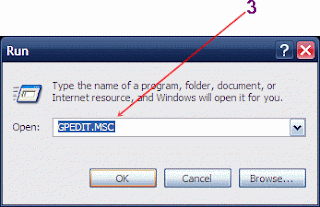
-----
Press Enter
On the Left Column
You'll see User Configuration
4. Expand Administrative Templates
5. Click on Desktop
6. On the Right Column Find Remove Recycle Bin Icon from Desktop
Double click on it, A Property Window will Appear
-----
7. Select Enable option, Press OK.
Refresh Desktop, Enjoy!
8. To Show Recycle Bin Icon on Desktop,
Do same steps but instead of Enable select
Not Configured.
-----
Good Luck!
2. Click Run
-----
3. Type GPEDIT.MSC
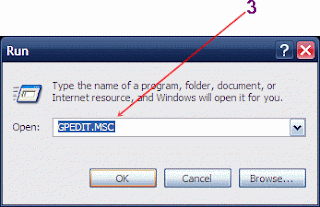
-----
Press Enter
On the Left Column
You'll see User Configuration
4. Expand Administrative Templates
5. Click on Desktop
6. On the Right Column Find Remove Recycle Bin Icon from Desktop
Double click on it, A Property Window will Appear
-----
7. Select Enable option, Press OK.
Refresh Desktop, Enjoy!
8. To Show Recycle Bin Icon on Desktop,
Do same steps but instead of Enable select
Not Configured.
-----
Good Luck!




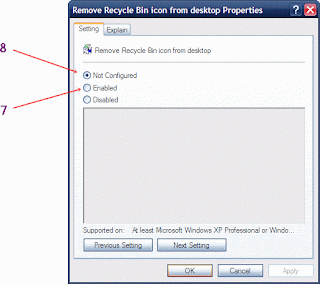



No comments:
Post a Comment